Earlier this year I did an article on choosing a laptop for Traktor and outlined some home hardware upgrades that can be done to get the most out of your laptop (and pocketbook). The last 6 months have been good to us – we have a new generation of Intel processors (and internal graphics) and SSD prices have steadily been dropping, so when a friend asked me to put together a work laptop for him, I figured it would be a great opportunity for an article refresh.
I only had a few guidelines on this project – $750 budget, number pad is required, base resolution (1366×768) is adequate, and powerful enough to run AutoCAD. This led me to choose the cheapest i5, 15″ (for number pad) laptop on the market that still seemed sturdy and sleek(ish).
I custom ordered a Lenovo ThinkPad Edge E530 during a weekend sale with the following specs:
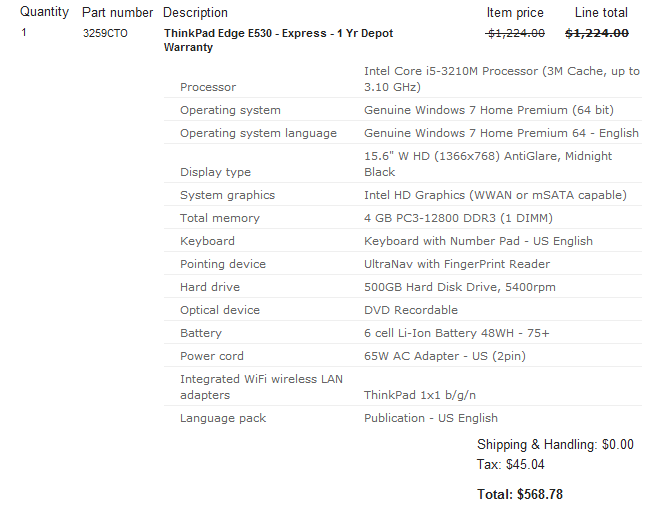
Pretty good price – it shipped in 5 days and arrived 9 days after ordering (from China even).
Hardware Upgrades
Readers know that I’ve been a fan of Vertex 4 and Crucial M4 SSDs in the past, but I went with a Samsung 830 this time around. Tom’s Hardware identifies Samsung and Plextor Pro as outperforming Vertex and Crucial these days and with the Samsung 830 exhibiting good reliability and a price equal to the Crucial m4, the choice was clear.
There are a few Samsung 830 retail versions out there so check the Samsung 830 datasheet to see which bundle you want. If you’re installing the OS fresh then just get the B (Basic) Series. If you want to clone your existing hard drive then the N (Laptop/Notebook) Series may be helpful by including a SATA to USB adapter cable (and 9.5mm bracket, which won’t be needed for the E530). Either way, they both come with Norton Ghost.
NOTE: There are now two common heights for 2.5″ hard drives. Laptop manufacturers have started to shrink the space reserved for a hard drive from 9.5mm to 7.0mm (a good example of this is the Lenovo T420 to T430 revision) so make sure you order the right parts. E530 User Guide identifies compatibility with both 7.0mm and 9.5mm, but if you have another make/model, please check the manufacturer spec sheets. All the Samsung 830 models are 7.0mm, but there are two versions of Crucial m4: CT256M4SSD2 (9.5mm)and CT256M4SSD1 (7.0mm).
RAM – Additional 4GB
Lenovo still wants ~$150 to add another 4GB stick of RAM so it’s well worth the $20 hardware cost to do it yourself. I used G.SKILL 4G last time in the T420 but used the less expensive Corsair 4GB this time. The two RAM DIMMs are in the same spot on the E530 so it would be real easy to upgrade both if you needed to (the maximum memory on the E530 is 16GB). I simply threw the Corsair stick into the open DIMM on top of the existing RAM. No issues.
I installed a clean version of Windows 7 Home Premium and the Lenovo OEM serial activated just fine. The benefit of starting with a clean install (versus using Norton Ghost to simply clone the hard drive) is you can pick and choose what drivers and trials/programs to reinstall – this will keep your computer lean. Lenovo ships with all the installed drivers in C:\SWTOOLS\ so just copy that folder before you start and reinstall the drivers/programs you want on the new SSD.
Wrap Up
Final price was $790 out the door and we’re left with a 500GB HDD that we can use for storage/backup. Here are my before and after Windows Experience scores:
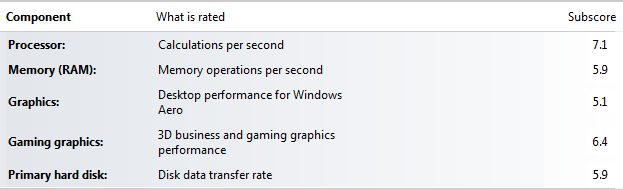
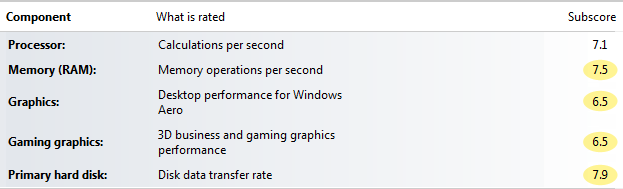 I’m not quite sure why graphics scores went up, but I attribute it to downloading the latest drivers from Intel’s website instead of re-installing the drivers provided by Lenovo. As expected, boot-up times went down significantly:
I’m not quite sure why graphics scores went up, but I attribute it to downloading the latest drivers from Intel’s website instead of re-installing the drivers provided by Lenovo. As expected, boot-up times went down significantly:
I’m not going to rewrite it here, so please see PART III of my earlier article to configure Windows for a SSD. The E530 already had SATA ports set to AHCI, but you may want to double check your BIOS. One other strange thing was that the wireless was turned off in the BIOS when I re-installed Windows 7. It took me a second to figure out there was no switch on the E530, so I found it in BIOS and turned it back on.


